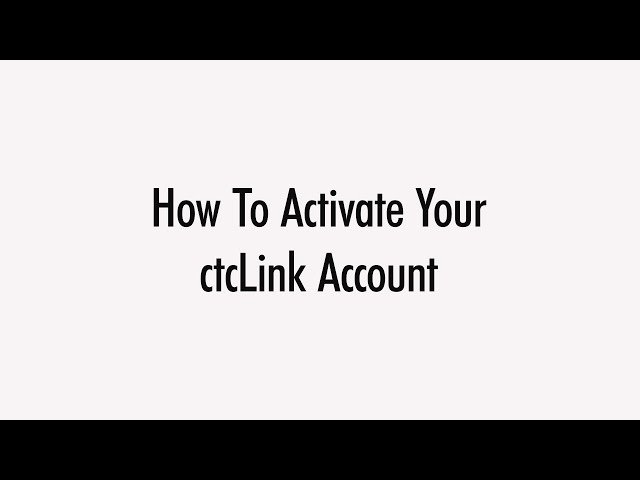How to Activate Your ctcLink Account
Activate your Account in 5 Steps
All students, faculty, and staff must activate their ctcLink account before logging in for the first time. Keep reading for English directions, or view translations in Arabic, French, Korean, Mandarin, Russian, Spanish, Ukrainian and Vietnamese.
1. Go to https://myaccount.ctclink.us/
2. Click on Activate Your Account.
Note: The option for How to Enable Screen Reader mode is also available on the ctcLink sign in page.
3. Enter required information.
In the ID drop down menu, you can either use your old ID (SID) or your new ctcLink ID (EMPLID).
If you do not know your ID number, contact Enrollment Services at 425-388-9219 or registration@everettcc.edu. If you know your campus username and password, check your Student Portal.

4. Enter the required information. This information will be used for Multi-Factor Authentication (MFA).*
Add your email address. Use the email address that you have easy and ongoing access to.
Add your phone number. Entering an Account Recovery cell phone number is optional. This is a quick way to receive a code via text message when you need to reset your password.
Create your password. IMPORTANT! When creating your password, do not use any part of your first or last name. The password MUST HAVE a lower case letter, an uppercase letter, and a number. It may have a symbol as well.

Click submit. A pop-up window will appear that confirms your new ctcLink ID.

Congratulations! You are now ready to use the ctcLink system!
For login information, please see our ctcLink login guide.
If you forget your ctcLink ID, log in to MyAccount.
Use your EvCC username and password to login to MyAccount to see your ctcLink ID number.
* Multi-Factor Authentication (MFA) boosts account security by requiring multiple forms of verification, combining something you know (password) along with something you have (like a smartphone). MFA significantly enhances the security of your ctcLink account, reducing the risk of unauthorized access even if your password is compromised.
Technical Support and Troubleshooting Tips
Students
- Online Support Request Form
- Email: techhub@everettcc.edu
- Call: 425-388-9333
- Visit Shuksan Hall 231
If able, please submit screenshots of the issue you are experiencing. This may expedite the resolution.
Employees
Visit the Employee ctcLink Support page.